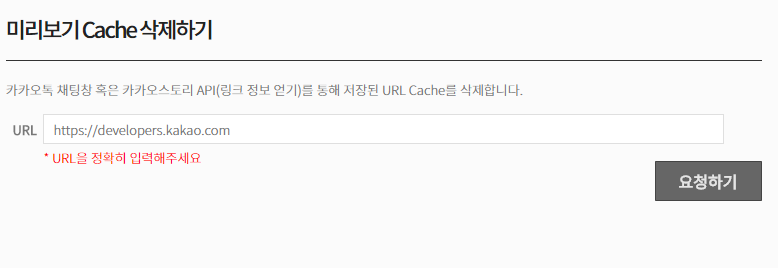안녕하세요. 오늘 이야기할 주제는 ‘Fail-fast’라는 전략인데요, 이는 소프트웨어 개발에서 많이 사용되는 개념입니다. Fail-fast는 ‘빠르게 실패하다’라는 말 그대로, 오류를 발생하게 하고 이를 빠르게 수정하는 방법을 지향하는 것을 의미합니다.
소프트웨어 시스템을 운영하다 보면 여러 가지 오류가 발생하곤 합니다. 이런 오류 중 일부는 무시하거나 넘어가도 크게 문제가 되지 않지만, 일부 오류는 시스템에 큰 피해를 줄 수 있습니다. Fail-fast 전략은 이러한 큰 문제를 초래할 수 있는 오류를 조기에 감지하고, 그에 따른 대응을 즉시하기 위한 것입니다.
예를 들어, 프로그램에서 잘못된 입력 값이 들어오면, 해당 프로그램은 즉시 오류를 반환하고 작동을 중단합니다. 이렇게 해서 잘못된 입력 값이 프로그램 내에서 더 이상 전파되는 것을 방지하며, 문제가 더 커지는 것을 막습니다.
이런 Fail-fast 전략은 테스트 주도 개발(Test-Driven Development, TDD)과 밀접한 관계가 있습니다. TDD에서는 먼저 테스트 케이스를 작성하고, 이를 통과하는 코드를 개발합니다. 그렇게 해서 개발 초기 단계에서부터 오류를 발견하고 수정하게 됩니다.
하지만 모든 상황에서 Fail-fast가 최선의 전략인 것은 아닙니다. 예를 들어, 네트워크 통신과 같이 일시적인 오류가 발생할 수 있는 상황에서는, Fail-fast보다는 재시도하거나 대체 경로를 제공하는 등의 복구 전략이 필요할 수 있습니다.
결국, Fail-fast는 소프트웨어 개발에서 오류를 빠르게 찾아내고 대응하는 중요한 전략입니다. 하지만 상황에 따라 적절한 전략을 선택해야 하며, 항상 Fail-fast가 최적의 해결책은 아닙니다.